Search
Search Criteria
Products meeting the search criteria

PiCar-X, ideal for beginners from elementary school and beyond, presents a fascinating introduction to robotics, programming, and electronics. Integrated with ChatGPT-4o, it responds to complex queries. Its flexibility fosters unique project creation and exploration. Compatible with Raspberry Pi 5/4/3B+/3B/Zero W
SunFounder Da Vinci Starter Kit for Raspberry Pi 5 4B 3B B+ 400, Zero 2 W, Python C Java Scratch Node.js, Online Tutorials & Video Courses for Beginners & Experts (Raspberry PI NOT Included) (Sunfounder Da Vinci)
The kit offers a rich learning experience for beginners aged 10+. With 300+ components, 150+ projects, and 70+ expert-led video lessons, this kit makes learning Raspberry Pi programming and IoT engaging and accessible.
SunFounder Picar-X AI Video Robot Car Kit for Raspberry Pi 5/4/3B+/3B, ChatGPT-4o Enabled with Voice Command & Video Recognition, Python, Scratch, Camera, Mic, Rechargeable Batterry (sunfounder Picar-X)
PiCar-X, ideal for beginners from elementary school and beyond, presents a fascinating introduction to robotics, programming, and electronics. Integrated with ChatGPT-4o, it responds to complex queries. Its flexibility fosters unique project creation and exploration. Compatible with Raspberry Pi 5/4/3B+/3B/Zero W
- 1