Search
Search Criteria
Products meeting the search criteria
Raspberry Pi 7" Touch Display 2 720x1280-pixel resolution (Official) (RPi display2 7inch)
This is an official 7″ touchscreen display for Raspberry Pi, for interactive projects like tablets, entertainment systems, and information dashboards.
Argon ONE V5 Industria OLED Display Module (Argon One V5 OLED)
Argon ONE V5 Industria OLED Display: Advanced Control and Monitoring for Raspberry Pi
2.8inch Touch LCD Shield for Arduino (Arduino WS LCD 2.8)
Resistive touch screen TFT LCD, 2.8inch, 320x240 resolution for Arduino